CSVs and Charts
This tutorial introduces how download a CSV to use in a ChartDownloading CSVs for Our Charts
This tutorial will teach you how to download the Comma Separated Values files that we use in our examples. For this tutorial we will be downloading one file - Christmas Spending.
First, let's open the link by clicking on Christmas Spending above. This will take us to the GitHub page. You will have a Christmas spending.csv shown to you with 3 different columns and 24 rows. At the top of the CSV preview, there is the following information: the number of lines, the size of the file, two options, Raw and Blame, and the other four options. You want to click the "Raw" option that is located to the left of the "Blame" option.
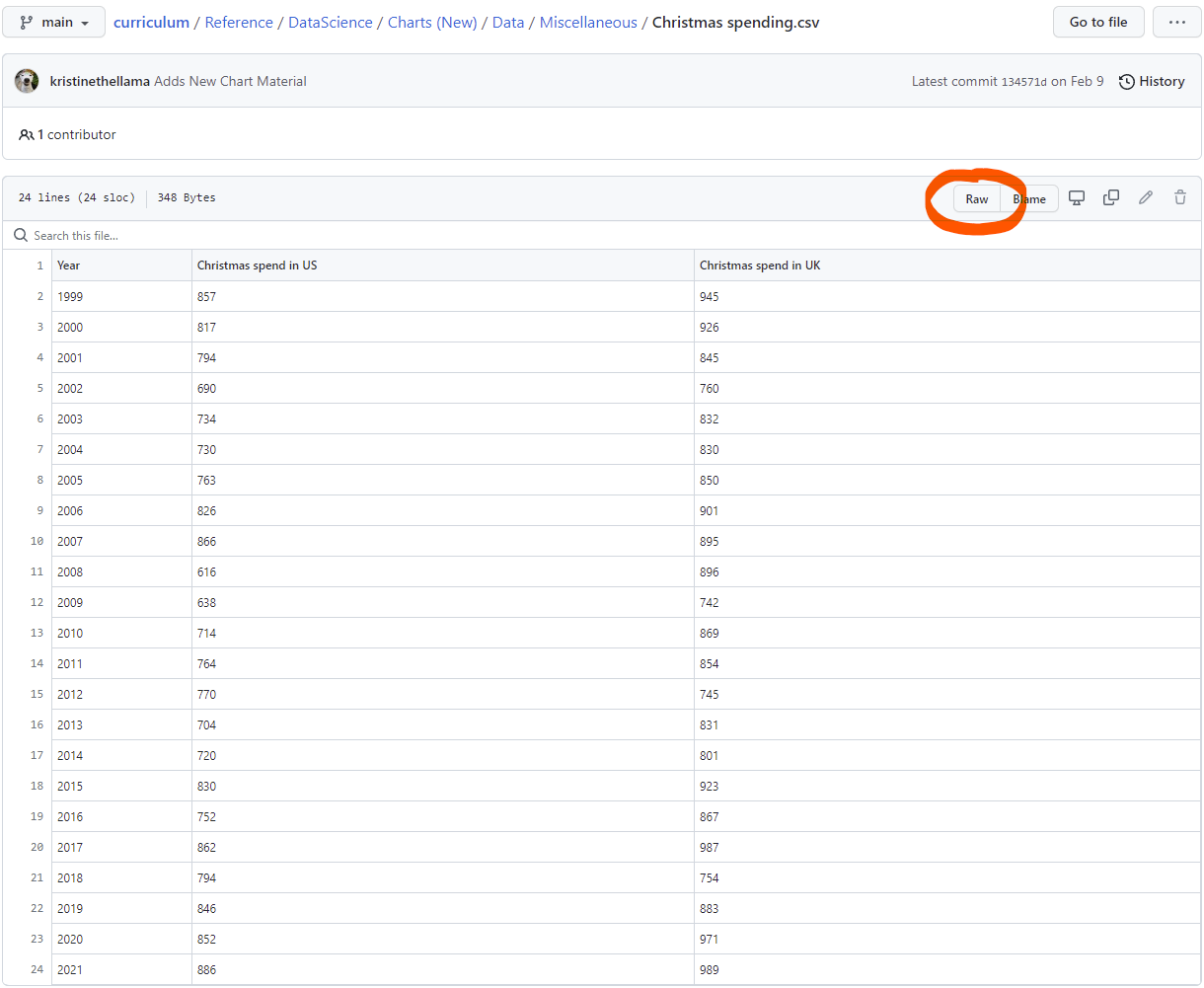
After you click that, the button will take you to a page with a lot of text. This is the raw data of the comma separated value file. You need to right-click anywhere on the page and select a "Save as..." option to save it. This will open a download menu; select the folder you would like to download the file to and make sure that Save as type is "Comma Separated Value File (*.csv)." Click "Save," and this will download the comma separated value file to the folder you selected.
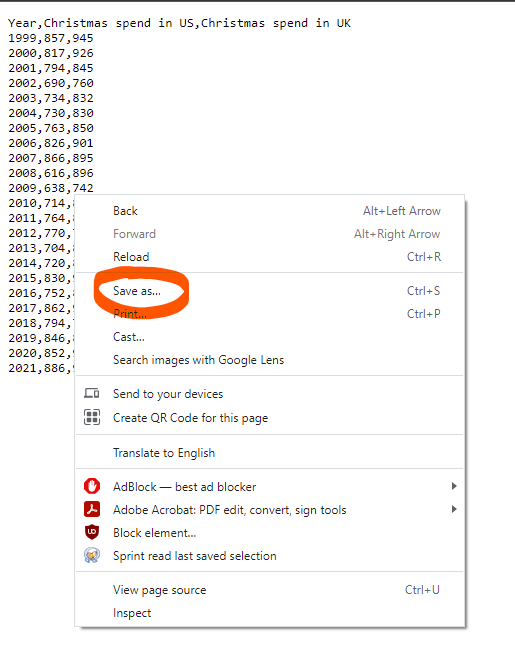
Next Tutorial
In the next tutorial, we will discuss Bar Charts in Quorum, which describes how to make a simple bar chart in Quorum.